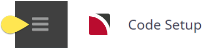Taxes can be defined which can then be used to calculate tax values (if any). Taxes can be applied to any portion of a service, or to any non-trade creditors or debtors.
NOTE: In a quote or booking, the tax value is not necessarily the booking/quote total plus tax at nn%. Tax is calculated for each component of each service and stated as a total. This means that in some circumstances (e.g., where non taxed or tax exempt services have been used), the tax value of the service would not exactly equate to Booking Price + nn% tax. The tax types defined can also be attached to creditors and debtors, so that if non booking invoices are raised in either payables or receivables, then Tourplan knows which tax to apply to those non booking related transactions.
It may not be necessary to set up taxes at all—it will depend totally on the tax regime which exists in the country of domicile. Bed taxes are a good example, where invoices from suppliers are inclusive of the bed tax and the tour operator pays that tax value directly to the hotel supplier, without any accounting liability by the tour operator—in other words, it's a tax which is included in the hotel rate.
As a general rule, if a tax does not have to be accounted for, then there is no need to have it set up; rather, it could be included as part of the hotel or service provider's cost price. E.g., if a hotel is charging 100.00 and there is a Bed Tax of 2.00 for which there is no accounting responsibility, then the rate can be entered into the Tourplan Product Database as 102.00.
Having said non accountable taxes do not have to be set up, there is a case to have such taxes set up in the tax table so that it is easier to change prices if the tax rate changes.
Create a Tax Code
-
Select menu
 Home > System > Code Setup.
Home > System > Code Setup.
-
Select menu
 Code Setup > Product > Tax.
Code Setup > Product > Tax.
-
On the
 Tax screen, if the code required is not already in the list, click Insert.
Tax screen, if the code required is not already in the list, click Insert.

-
On the
 Tax screen, enter a Code and a Name (Description) for the tax, and enter the Tax Rate.
Tax screen, enter a Code and a Name (Description) for the tax, and enter the Tax Rate.

-
Continuing on the
 Tax screen, select the Tax Type, how to Apply Tax, if that tax is to be Separated from the service cost, and if that tax should Apply to Commission.
Tax screen, select the Tax Type, how to Apply Tax, if that tax is to be Separated from the service cost, and if that tax should Apply to Commission.

- Review the completed screen.
-
Click
 Save to keep the changes.
Save to keep the changes.
-
Click
 Exit to discard any changes.
Exit to discard any changes.

NOTE: After clicking Save, the screen clears, ready for another Tax - continue adding Taxes or click Exit to close the screen.
About Tax Fields
Code
A code to describe the Tax.
Name
A long description of the Tax code.
Rate
The numeric value of this Tax code. The rate can be either a percentage type figure or a flat rate monetary figure, as required. The indication whether it is (F)ixed or (P)ercentage is determined in the next field.
Tax Type
These buttons determine how the system interprets the Tax rate value above.
- If the rate entered is a percentage, check the Percentage Rate Value button.
- If the rate entered is a fixed ($) monetary figure, check the Fixed Rate button.
NOTE: If the value in the rate field is 10.0000, and Percentage Tax is checked, then the system interprets the Tax as 10.0000%. If the Fixed Rate button is checked, it is interpreted as $10.00.
Apply Tax
- Before Mark-up - if this button is checked, then the system will calculate the tax on the price before any mark-up(s) are applied.
Selecting this radio button does not mean that mark-ups cannot be taxed. The system allows for mark-ups to be taxed at a different rate (if necessary), and this is controlled by the System INI setting MARKUP_TAX. If the tax rate is consistent on the cost price and the mark-up, then there are two choices:
- Set the Before Mark-up radio button and then set the same tax code in the MARKUP_TAX INI setting or
- Do not check this radio button, leave the MARKUP_TAX INI setting blank and refer to the detail regarding After Mark-up below.
- After Mark-up - when this radio button is selected, this setting will apply the tax to all levels of the Costs - from Cost price through to Retail and Agent price.
NOTE: If the tax is not to be seperated out (ie, to be included in the Revenue/Expense total), then the 'Apply After Markup' check box must be unchecked.
If a mark-up is applied to a service in the Product Database, the following effect occurs when this checkbox is set. Assume tax at 10.0000%.
Product Cost: 100.00
Product Sell 120.00
Agent Price 120.00
Booking Total Tax value will be 12.00. The tax on the supplier invoice will be 10.00.
- Sell Only When this check box is selected, Tax is only calculated on the Sell (marked up) price of the service.
Separate Tax From Service Cost
This will determine how the system handles "non accountable" taxes. In some jurisdictions where there may be differing State/Provincial taxes, as well as an input/output tax, then the State/Provincial taxes are set up with this box unchecked, and the input/output tax is set up with the box checked. This has the effect of applying the State/Provincial Tax to the costs, as well as applying the Input/Output tax to the cost, but ONLY the Input/Output tax is stripped out for accounting purposes.
It is normal where State/Provincial taxes are incurred that they are billed to the tour operator by the Service Provider, and therefore as discussed above, may not necessarily be set up as a tax — rather, include the tax in the rates in the Product Database. If it is necessary to set the taxes up separately, then as an example, assuming that a State/Provincial Tax of 10% applies on Room Rates only and that a 10% GST applies to all components of the service (and all other Services) and that the value is $100.00. The TOTAL Tax amount in this scenario is $20.00 ($10.00 State and $10.00 GST).
NOTE: One tax is not applied on top of the other; the system does not take the 100.00, add the 10% State Tax for a sub total of $110.00 and then add the 10% GST which would make the Total $121.00.
Apply To Commission
On service components that have been deemed commissionable, this setting will define whether this tax is to be applied to any commission calculation.
Airline Tax Code
By and large, airline taxes are not accountable taxes. Airline taxes are generally the surcharges (fuel), Government and Airport charges that are levied. These are identified in the Tax fields of an airline ticket and are normally shown as an amount followed by a 2 character code—e.g., 60.80WY, 8.00WG, 59.00AU.
The 2 letter codes mean something and in this example they are:
Code Description WY Australia (Passenger Service Charge) WG Australia Safety & Security Charge ((Intl) & (Dom)) AU Australia Passenger Movement Charge (PMC)
In some instances, the Airline taxes are accountable taxes—e.g.
Code Description UO Australian GST, NZ New Zealand GST, FJ Fiji VAT.
Where a) the Tourplan user company is using Flight Connect and b) the tax is accountable by the tour operator (e.g. Australian GST), the Airline Tax Code must be entered against the applicable accountable tax.